To get started with Builder Projects:
- Connect your repo to Builder: visually update your actual codebase.
- Connect your design system: add your design system repo as context for Fusion.
- Iterate and refine: chat with the AI to make modifications, refactor elements, or optimize code reusability.
- Adjust your Builder rules: give direction to Fusion to hone the output.
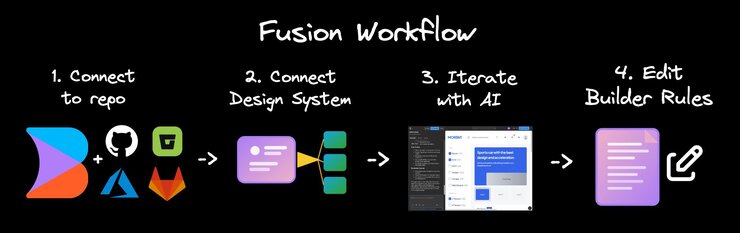
Projects within Fusion connect directly to your GitHub, Azure, GitLab, or Bitbucket repositories, letting you visually edit code and create applications with AI assistance.
By connecting to your Git provider account, you can select any of your repositories to use with Builder Fusion. When you select one of your repos, Builder adds that repo as a Project.
To connect an existing repository:
- On the Projects page, click Connect Repo.
- Connect a GitHub, Azure, GitLab or Bitbucket account and grant access to all or selected repositories.
- Select your repository to use within Projects.
- In the Project Settings dialogue, update the configuration fields.
- Click Save.
In the video below, a repository is selected, builder-academy, from the Projects tab. The application is configured with environment variables and then launched.
For more detailed instructions, visit Connect Git providers to Projects.
Connecting your design system to Builder provides Fusion with clear context on how to iterate while using your design components and coding conventions to align with your branding.
You can connect your design system by adding an additional repo to your Project Settings or, if you're on an Enterprise plan, you can automate this process through component indexing.
On the Project tile for the Project you'd like to add the design system to:
- Click the three dots at the top right of the tile.
- Choose Project Settings.
- In the modal that opens, expand the Workspace Settings section.
- Click the Add Repository button.
- Click the Add Manual Repository button.
- Provide a Name, the Git URL, and the Main Branch Name (optional).
- Under Agent Instructions, add instructions for the AI agent.
- Click the Save button.
The next video shows manually adding a repository and providing agent instructions:
If you are on an Enterprise plan, run this command in your design repo to automatically index your components:
npx "@builder.io/dev-tools@latest" index-repoFor more detail, see Component Indexing.
After connecting your repository to Builder, prompt the AI to make changes to your code. Builder AI understands your design systems and overall project architecture.
To iterate with AI:
- Go to the Generate tab within a Project.
- Type what change you'd like to make to your running application.
- Include additional context like Figma designs, screenshots, PDFs, MCP servers, and more. Visit Add context to Projects to learn more.
- Send your prompt. Builder's AI makes changes and describes what it's doing along the way. Once it's done, the changes appear within the Visual Editor.
If the AI encounters any errors, click the Attempt to Fix button to automatically prompt the AI to debug the issue.
You can also directly make changes to your application via the Insert and Layers tab within the Visual Editor. Once your changes are complete, the AI implements those changes into code. Visit Project Modes to learn more.
In the video below, a new carousel feature is created based on a prompt and some existing Figma designs provided by the user. The resulting code is interactive and aligned with the provided design.
For more detailed instructions on how to best provide prompts, visit Projects best practices.
Give Builder's AI specific instructions about how to work with your codebase by creating rule files. These rules help the AI understand your coding standards, component organization, and project conventions.
To create rules for your project:
- Create the rules directory by adding a
.builder/rules/folder to your project root. - Add rule files by creating
.mdcfiles with specific instructions for the AI. - Set up project context by creating an
AGENTS.mdfile to describe your project's purpose and architecture.
For more detailed instructions on providing Builder with rules, see Project configuration files.
To add back to the list at the top of the doc, add this as the last step:
- Send PRs: when you're ready for your changes to be incorporated into the codebase, send a pull request to your codebase.
Once you're done with the changes to your application, create a pull request to go directly to GitHub. By creating a pull request, your changes do not have to be automatically merged but can be reviewed by software developers on your team.
To create a pull request:
- Within your Project Settings on the Projects tab, ensure your Commit Mode, under Advanced Settings, is set to Pull Requests.
- Within your Project, after you've made some changes to the project, click the Send PR button.
- You are then be brought to GitHub, where you can add your own comments or tag a software developer on your team.
After a pull request is made, you or other members of your team can mention @builder-bot to request changes to the code. Visit Edit your pull request with @builder-bot for more details.
In the video below, the Send PR button is clicked and a new pull request is created on the associated GitHub repository. A comment is then added to the pull request.
For more detailed instructions, visit Create a pull request.
The best way to learn what Fusion can do is to Connect Git providers to Projects and try out Builder's AI. Go to your Fusion Space's Projects tab to get started.


