When you create a Builder Project using the prompt box on the Projects page, Builder uses a starter template. The default template is React + Vite, but you can create a template using your preferred framework and your own repo.
A starter template is a collection of predefined Project settings that includes:
- Connected repository configuration
- Development server port settings
- Build scripts
- Other project-specific configurations
Builder Projects automatically applies these settings when creating a new project from the template to eliminating manual configuration steps.
- Starter template changes, such as creating, modifying, or deleting a template, it affects all users in the Space.
- Only users with permissions to modify project settings can create and modify starter templates. This typically includes developers and admins, or users with specific roles that have been assigned this permission. For more information, see Fusion roles and permissions.
To use a Projects starter template:
- Go to Projects.
- At the bottom of the Projects input, select the template you'd like for your project. The default is React + Vite, but you can add your own starters based on your repos.
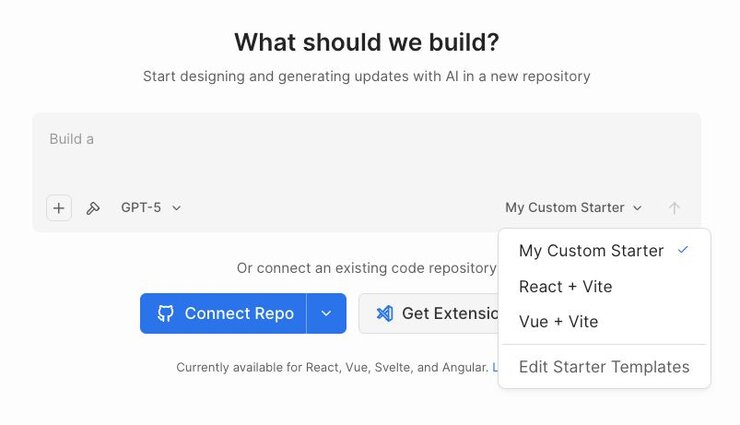
To create your own starter template for Projects to use when creating projects:
- Go to Projects.
- In the Projects input, select Edit Starter Templates.
- In the Starter Templates dialogue, click the New Starter Template button.
- Enter a Name and Description for the new starter. Note that if you don't have any repos connected, Builder prompts you to connect a repo.
- Optional: to set a template as the default, click the star icon to the right.
- Optional: to hide or show a template, toggle the eyeball icon.
As an alternative to creating the starter from the dropdown, you can create a starter template directly from a connected repo:
- Click the three dots on the upper right of a connected repo tile.
- Choose Create starter template and continue with step 4 above.
The video below shows going into Projects and creating a new starter template based on a connected repo.
For a more in-depth guide, visit Create a starter template.
When you create or edit a starter template, there are a number of settings you can adjust to the needs of your project:
| Field | Explanation |
|---|---|
Name | Name that displays in the dropdown for selecting the starter template |
Description | Description of the purpose of the given template |
Development Server Port | The port number when serving on localhost. This depends on your framework and local setup. |
Setup Script | A script that perpares a project for use by installing dependencies and configuring settings; for example, |
Development Server Command | Command to start local dev server. Examples include |
Main Branch Name | Determined by your repo, but often |
Environment Variables | Key value pairs to configure app settings. Check the Secret checkbox to hide the value in the Projects UI. Paste an entire |
Memory Limit | Amount of memory given to the virtual machine. Available values begin at 1 GB with a maximum of 16 GB. Higher limits are available on Enterprise plans. |
Commit Mode | For pull requests, choose from Direct Commit, Draft Pull Requests, or Pull Requests |
Node.js Version | Choose the version of Node.js |
Docker Image Path | The container image to use for running your application |
Error Ignore Patterns | Regex filters that suppress error popups for specific client-side errors you want to ignore during development. |
Deleting a starter template deletes the template for all users. To delete a starter template:
- Go to Projects.
- In the Projects input, select Edit Starter Templates.
- In the Starter Templates dialogue, hover over the template you'd like to delete and click the trash can icon.
- Confirm deletion by clicking the OK button.
The next video shows deleting an example Docs Demo starter template and confirming it's no longer in the list of starter templates.
When creating a starter template, keep the following in mind for the best possible results.
Fusion does not force a stack, so pick the tools your team already uses in production.
For example, your stack could be:
- Framework: React
- Language: TypeScript
- Build tool: Vite
- Styling: Tailwind, CSS Modules, styled components, or your team standard
The goal is to make sure generated code matches your production stack so generated code can be utilized easily without major rewrites.
Install your design system as a dependency and run an index of your design system. This ensures the AI is informed on how to use it correctly.
{
"dependencies": {
"@acme/ui": "1.0.0"
}
}Always provide a real application shell so generated pages have a home. Include a header, navigation, and a router. Add at least two example pages so the agent understands how to register routes and compose layouts.
// src/app/App.tsx
import { Outlet, NavLink } from "react-router-dom";
export function App() {
return (
<div className="app">
<header className="header">
<h1>Acme App</h1>
<nav>
<NavLink to="/">Home</NavLink>
<NavLink to="/examples">Examples</NavLink>
</nav>
</header>
<main className="main">
<Outlet />
</main>
</div>
);
}
Include the libraries you expect the agent to use, and wire them into the root. When the agent sees the pattern, like for data fetching or state management, it will reuse it.
import { useQuery } from '@tanstack/react-query'
const { data, error } = useQuery(...);AI learns from high quality examples. Provide example pages in your template app so the AI can see real world patterns it should follow.
Suggested examples:
- Full example pages and components
- Basic interactions like forms, tables, or modals
- Any best practice patterns like responsive grids or common layouts
Reference additional repos to provider further examples. Connect these repos to your project and add instructions about how to reference the other repositories, such as which repositories to reference for specific examples.
For more details, visit adding additional repositories.
Provide detailed instructions for the AI agent so that it knows what you expect and where it can find key files.
For more details, visit AI instruction best practices.
Using a starter template gives Fusion information for setting up projects based on your existing projects. For more information, see Add Context to Projects.


