Use live previews to render edits in your data model without publishing them.
Although you can fetch Builder's Data Models using the Content API directly like a typical API resource, you can also use features such as live editing, previewing, and A/B testing of your Data Models within the Builder Visual Editor, all while using standard JS/TS syntax.
To get the most out of this document, you should already be familiar with:
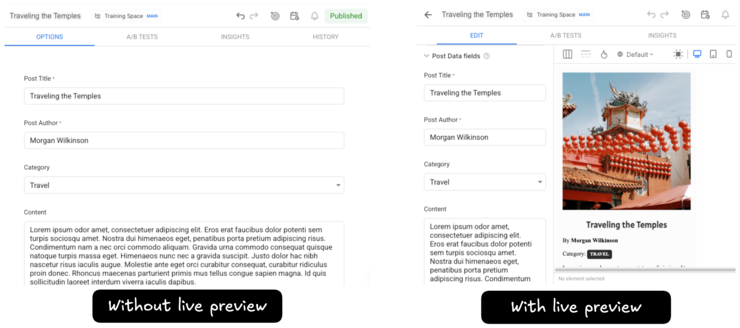
Live preview is crucial when working with custom fields, data models, and structured data in Builder. It offers several benefits:
- Real-time updates by displaying changes immediately in the Visual Editor without publishing.
- Improved user experience to meet your expectations with an intuitive experience.
- Iterate more quickly on your content and designs more efficiently.
- Make sure your Sections, Pages, and structured data are exactly as intended before publishing.
Live previewing can support a smoother experience, with changes in Custom Fields, Data Models, or Structured Data updates in real-time.
For more information on the variety of custom fields, visit Custom Fields.


