Builder Fusion is AI-powered development designed for enterprise teams with existing codebases. It integrates directly with your repositories, understands your design systems, and generates production-ready code that follows your team's standards and workflows.
- Fusion provides enterprise-ready AI development that works with large, existing codebases through standard Git workflows.
- Design system integration ensures generated code matches your components and coding standards.
- Cross-team collaboration enables designers and product owners to contribute code changes via pull requests.
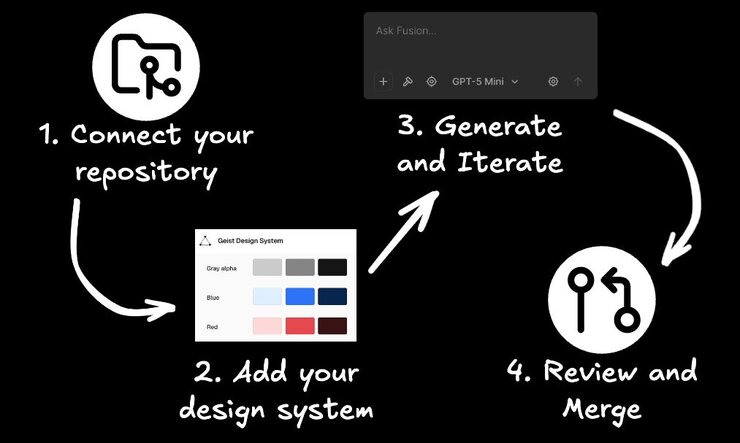
Link your GitHub, GitLab, Azure DevOps, or Bitbucket repository to Fusion. Your code stays in your infrastructure with changes delivered through standard pull requests.
Connect additional repositories containing your design system. This teaches Fusion your component patterns, coding standards, and architectural preferences.
Create new features from text prompts, import Figma designs for implementation, or ask for modifications to existing code. Fusion understands your codebase context and generates appropriate solutions.
All changes are delivered as pull requests with clear descriptions. Your team reviews and merges using existing workflows—no new processes required.
The main workspace where you connect repositories, generate code, and iterate on applications. Each Project typically corresponds to one primary repository, with optional additional repositories for design systems or shared components.
An interface that combines visual design tools with code generation. Make changes visually or through AI prompts, then see the resulting code immediately.
All Fusion changes are delivered as pull requests to your repository. This maintains your team's existing review and approval processes while providing clear change tracking.
Connect additional repositories containing your design system to teach Fusion your preferred patterns, components, and coding standards.
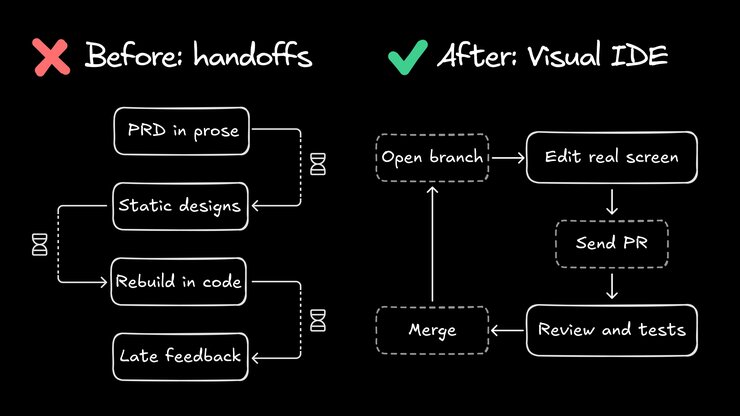
Instead of designers creating mockups that developers manually interpret and code, Fusion bridges this gap with AI that understands both design intent and your codebase structure.
Rather than developers spending hours translating Figma designs into components, Fusion generates code directly from designs while respecting your existing patterns and conventions.
Fusion handles routine development tasks—like creating new components, updating layouts, or implementing design changes—freeing developers to focus on complex business logic and architecture.
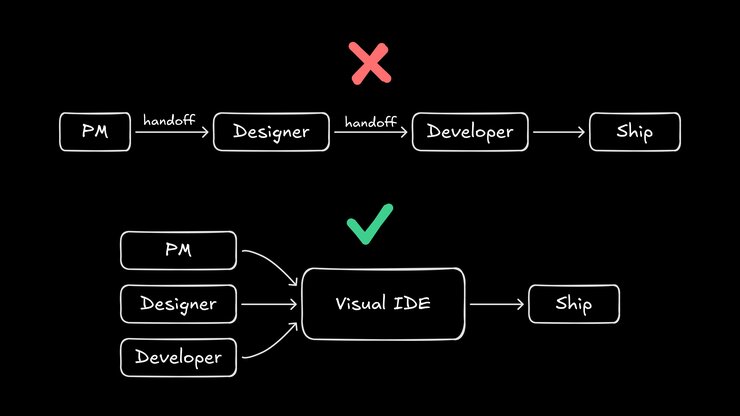
Fusion works within your existing Git workflow. Developers maintain full control over code quality while gaining AI assistance for routine tasks.
By understanding your design system and existing patterns, Fusion generates code that looks like your team wrote it, not generic AI output.
Designers and product owners can propose specific code changes without needing to write code themselves, reducing bottlenecks and miscommunication.
Fusion is built for large codebases with complex requirements, multiple repositories, and established development processes.
Unlike standalone AI coding tools that require starting from scratch in isolated environments, Fusion integrates directly into your existing repositories and workflows.
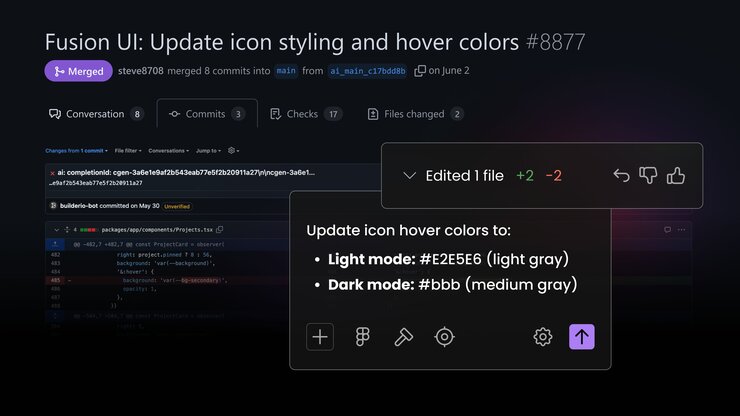
You don't need to create new projects, migrate code, or abandon your design system. Fusion works with what you already have—your codebase, your components, your Git process—making it practical for production development, not just prototyping.
Fusion works best when it can learn from your existing code patterns. Connect a repository you actively develop to see immediate value.
If you have a separate design system repository, connecting it significantly improves code quality and consistency. Fusion learns your component library and applies those patterns automatically.
Fusion's Figma integration allows designers to contribute directly to development. This reduces translation errors and speeds up design implementation.
Fusion generates pull requests just like any team member. Use your existing code review, testing, and deployment processes.
For decision makers and product owners: Learn how Fusion can accelerate your team's development workflow and reduce design-development friction. Explore Fusion capabilities.
For designers: See how your Figma designs can become production code while maintaining design intent and enabling you to propose code changes. Get started with Figma to Fusion.
For developers: Connect your first repository and experience AI development that respects your codebase and coding standards. Get started with Fusion.


