for developers
Several services and tools can be integrated into Builder for use with your Builder Projects. In this doc, learn the benefits of these integrations.
Your application may require several services, from databases to integrations with a payment processor. Builder can integrate all of those into your Projects, so that AI code generation uses your tools throughout code generation.
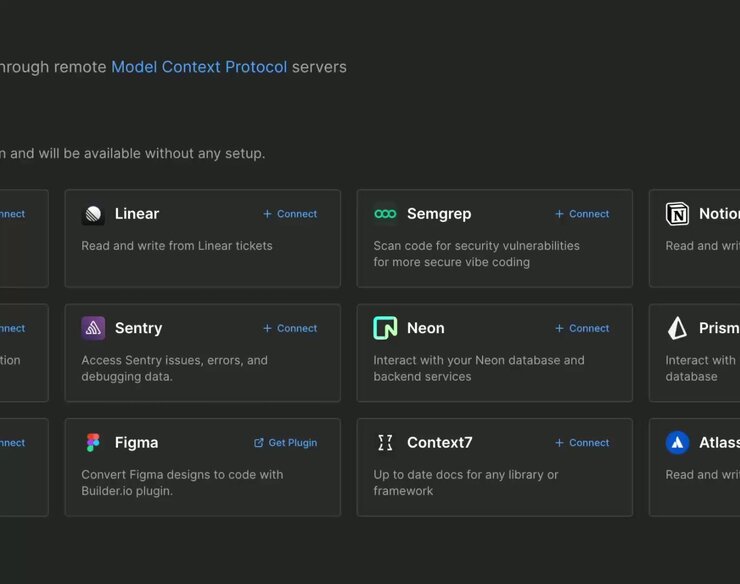
Depending on the service or tool, integrating can be a technical process. For more details on services you can connect and instructions on how to do so, visit Developer's Integrations overview.
There are three different types of integrations:
- Workflow integrations are tools that improve the process for working with Builder Projects.
- Built-in MCP (model context protocol) servers are external services that can be integrated into Projects for use during code generation.
- Custom MCP servers can also be connected to Builder, to grant Builder access to application-specific databases or services.
After you have configured your MCP servers, they are available within your Projects workspace. Reference connected integrations directly within your prompts.
The video below shows a user asking Builder to replace placeholder data with real data from a Supabase database.
To display all connected MCP servers in the Projects interface:
- Open one of your Projects on the Projects page.
- On the Chat tab, click the + icon to open the Prompt menu.
- Select Integrations.
The video below shows where to find the MCP Servers in the Projects interface with an open project.
Once connected, the AI automatically leverages these services when relevant to your tasks, with MCP servers enhancing Projects capabilities in the background.
For example, when working on a development task, Projects can automatically access related Jira tickets, understand the requirements, and even implement fixes based on the ticket context.


