Alloy is a great platform for automating e-commerce workflows.
In this guide we will show you how you can send submissions from forms you create in Builder to go to Alloy, in order to send the data to other services, such as Airtable or Google Sheets
To use Builder with Alloy, you'll need to create a workflow and set up a Webhook trigger block. This will cause the workflow to run every time an event in Builder occurs.
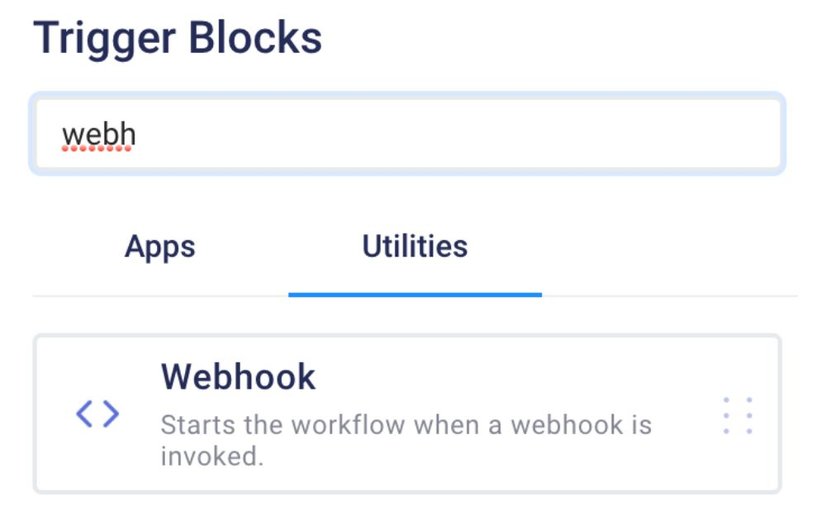
You’ll be prompted to select a form of authentication: Alloy supports basic auth, header authentication, and the option to have no authentication. For security reasons, you should have some form of authentication if you’re planning on accessing sensitive information in your workflow. For the purposes of this tutorial, we’ll select No Auth.
Next, you’ll be asked to configure the webhook path, response mode, and method.
The path is the specific route you want to hit each time you invoke the webhook. For example, if your webhook is https://api.runalloy.com/webhook/<path> the <path> is the path you specify.
Next, you’ll want to define the HTTP method. Alloy supports both GET and POST requests. Lastly, select the Response Model which is typically “On received”.
If you’re making a POST request, chances are you’ll want to send over body data which can subsequently be passed over to other parts of the workflow. Similar to how response data from other triggers (think the Shopify trigger) works, you can use any parameters you define in the webhook in future blocks in the workflow.
Let’s create two parameters, one called state with a sample value of Georgia, and one called city with a sample value of Atlanta, as seen below.
With that, you’ve successfully configured your webhook. You’ll be give a URL below to make requests to and from your webhook. Now you're ready to put this into your Builder.io application.
Create a form component and set Send submissions to custom.
Paste your Alloy webhook URL into the Action field.
Configure the data you'd like to send Alloy in the fields below.
You're all set now! For every form submission you make, the Alloy workflow will run and perform the necessary actions.


