Turning Figma designs into working code should be exactly the kind of repetitive work that AI crushes... except every tool you've tried either spits out broken code that falls apart in your app or generates something so generic it doesn't fit your actual project.
You're either the designer watching your thoughtfully created Figma designs get completely butchered during development, or you're the developer who just spent another week turning mockups into functional code when you'd rather be solving interesting engineering problems.
And somehow, we keep repeating the same frustrating cycle. Design handoff happens, development starts, a million edge case questions pop up, and three revision rounds later, everyone's annoyed while the actually important work is still waiting. The traditional design to code process is broken, and everyone feels it.
At Builder, we felt this pain too, so we built Fusion.
Fusion is the first AI agent that can autonomously build and edit enterprise-scale applications. It integrates directly with your existing codebase, understands your design systems, and creates production-ready code that works with your current architecture.
With Fusion, you export Figma designs using the Builder.io Figma plugin, attach them as context with your prompt and specify how you want the design to be integrated into your app. But here's the difference: Fusion doesn't just generate generic HTML and CSS. It understands your design system, uses your existing components, and creates code that matches your current project structure.
Import that dashboard mockup, pricing table, or contact form. Fusion generates clean, maintainable and customizable code. It even maps Figma elements to your design system components, ensuring consistency across your application while producing responsive code that works across different screen sizes.
Here's where things get interesting. You've designed a multi-screen user flow in Figma—maybe an onboarding sequence, product gallery, or testimonial showcase across several frames. Instead of building each screen separately and then figuring out how to connect them, Fusion can take all those frames and create a single, functioning component.
Export three product showcase frames from Figma, and Fusion generates a carousel complete with navigation, transitions, and responsive behavior. It understands the relationship between your frames and creates the interactions you'd expect, using your preferred UI library like styled components or tailwind CSS or creating custom implementations that match your design system.
This one's huge for design system consistency. You've created a button component in Figma with variants for size (small, medium, large), type (primary, secondary, danger), and style (filled, outlined, ghost). Traditionally, a developer would need to manually recreate all these variants and figure out the prop structure.
Fusion analyzes your Figma variants and automatically generates a code component with properly typed props like size, variant, and appearance. It maps your Figma variant names to sensible prop values, so your "Primary/Large/Filled" variant becomes a component with variant="primary", size="large", and appearance="filled" props. The generated code includes all your design tokens—like spacing, colors, typography—ensuring perfect consistency between design and code.
Sometimes you don't need to build something completely new. Instead, you need to update existing UI to match a design direction. Maybe you're refreshing your color palette or aligning with new brand guidelines. With Fusion, you can paste a Figma frame as context and ask the AI to update your existing components to match those design tokens.
"Update this dashboard to use the color scheme from this Figma frame" becomes a simple prompt that intelligently maps design tokens across your components. Fusion understands the relationship between Figma styles and your CSS custom properties or design tokens, making systematic updates that maintain your component structure while adopting new visual patterns.
Here's where designers really get their power back. Instead of describing changes in Slack and hoping they get implemented correctly, you can edit your individual components visually and see exactly how they'll look in the actual application. Adjust the padding, tweak the button radius, or fine-tune the spacing while working directly with your live codebase.
You'll know exactly if that hover state will actually work. You're editing the real components that users will interact with, so what you see is exactly what ships. It's like having Figma's visual controls but for production code.
Worried about breaking something? Every change you make in Fusion happens on its own git branch, so your main codebase stays untouched while you experiment. When you're happy with your changes, create a pull request and let your team review it just like any other code change.
This means everyone can confidently make updates knowing guardrails are in place, and developers can review changes with the same rigor as any other feature. Nothing goes live without proper review, but the whole team can contribute directly to the codebase.
Here's how to get started:
- Connect your repo (or start fresh): Link your existing GitHub repository to Fusion (works with React, Next.js, Svelte, Vue, or Angular projects), or if you don't have a project yet, start with a simple prompt like "Create a contact form with form fields and validation."
- Work with your designs: Import single Figma frames, convert multiple frames into features like carousels, transform component variants into proper code components, or use designs as reference to match design tokens.
- Make changes: Use visual editing and AI prompts to build and modify components. Generate new landing pages, dashboards, or any UI elements you need.
- Preview and iterate: See your changes live and iterate visually.
- Create a PR: When you're happy with the results, create a pull request for team review.
With Fusion, your Figma designs become production-ready code in seconds, not sprints.
If you enjoyed this post, check out these related articles on our blog:
Builder.io visually edits code, uses your design system, and sends pull requests.
Builder.io visually edits code, uses your design system, and sends pull requests.



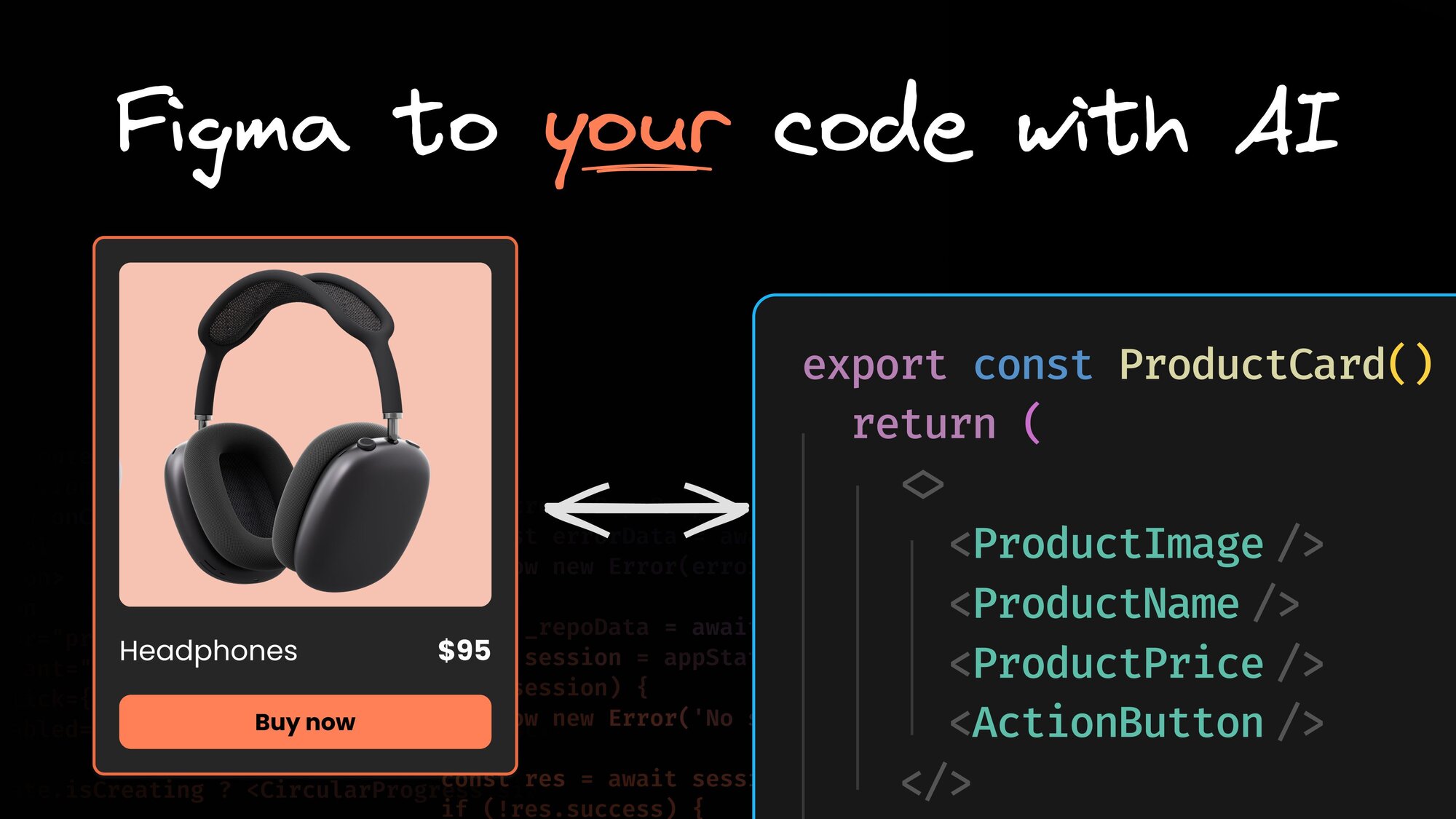
 Connect a Repo
Connect a Repo











