
Tailwind CSS Definition
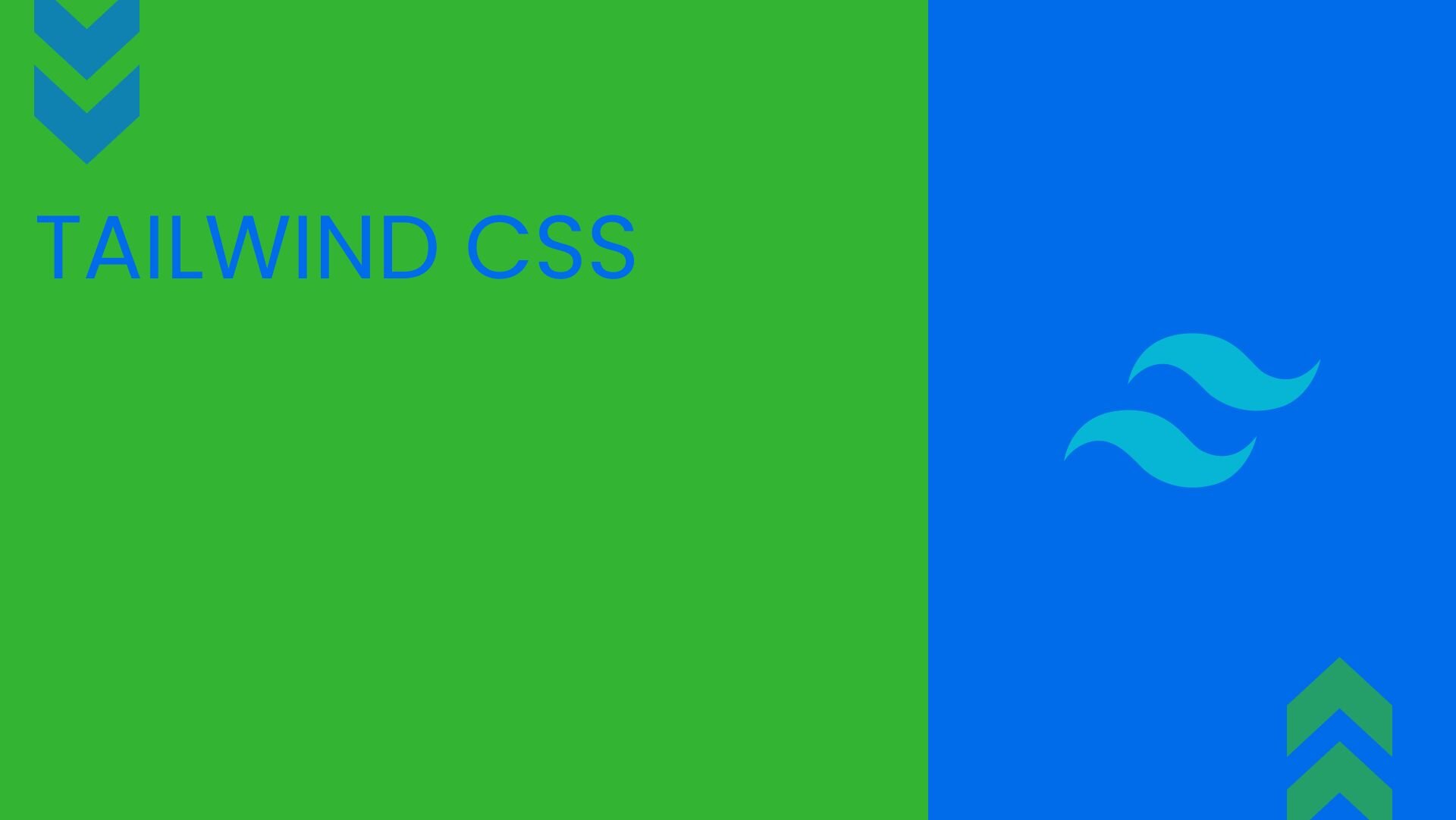


Glossary Terms


What is Tailwind CSS?
Tailwind CSS is a powerful utility-first CSS framework that simplifies web development by providing pre-designed utility classes. It shifts the focus from traditional CSS components to functional utility classes, empowering you to easily and quickly build responsive and visually appealing interfaces.
Why does Tailwind CSS matter? It addresses many of the challenges developers face when building and maintaining large-scale CSS architectures. Tailwind CSS is designed to enable users to create applications faster and easier, focusing on utility classes that control layout, color, spacing, typography, shadows, and more.
Notably, over 200,000 active websites on the internet use Tailwind CSS, demonstrating its widespread adoption and effectiveness.
Key features of Tailwind CSS
Tailwind CSS comes packed with features that make web development more efficient:
- Utility-First Approach
- Responsive Design
- Customization
- JIT (Just-In-Time) Mode
- Dark Mode
- Plugins
Let's break these down.
Utility-first approach
Tailwind CSS uses a utility-first approach, providing low-level utility classes to build custom designs directly in your markup.
How does it work? Instead of writing custom CSS, you use predefined utility classes to style your elements. This approach allows for rapid development and easier maintenance.
Responsive design
Tailwind makes it easy to build responsive designs with its intuitive, responsive modifiers.
You can easily create layouts that adapt to different screen sizes using classes like sm:, md:, lg:, and xl:.
Customization
Tailwind is highly customizable. You can easily configure colors, spacing, breakpoints, and more in the tailwind.config.js file.
This allows you to tailor Tailwind to your project's specific design requirements.
JIT (Just-In-Time) mode
Tailwind CSS v2.1 introduced JIT mode, which generates your styles on-demand as you author your templates.
This results in faster build times, smaller file sizes, and the ability to use arbitrary value variants.
Dark mode
Tailwind provides built-in dark mode support. You can easily create dark mode variants of your design using the dark: prefix.
Plugins
Tailwind's plugin system allows you to add your own custom utilities, components, and variants.
This extensibility means you can adapt Tailwind to fit the unique needs of your project.
How Tailwind CSS works
Tailwind CSS works by scanning your HTML files, JavaScript components, and any other templates for class names, generating the corresponding styles, and then writing them to a static CSS file.
When you add classes to your HTML, Tailwind automatically generates the corresponding CSS.
Benefits of using Tailwind CSS
Tailwind CSS offers several advantages:
- Rapid Development: The utility-first approach allows for faster UI development.
- Consistency: Predefined classes ensure consistency across your project.
- Customization: Easy to customize and extend to fit your project's needs.
- Performance: With PurgeCSS integration, you only ship the CSS you use.
- Responsive Design: Built-in responsive utilities make it easy to create adaptive layouts.
Installing and setting up Tailwind CSS
There are two main methods to use Tailwind CSS in your project: installing it locally or using a CDN link.
To install Tailwind CSS via npm, you can use the following commands:
npm install -D tailwindcss
npx tailwindcss init
Then, add the paths to all your template files in your tailwind.config.js file.
Alternatively, you can use a CDN link to include Tailwind CSS in your project without installing it on your server.
Understanding utility classes
Utility classes are at the core of Tailwind CSS. They allow you to add styles without leaving the HTML page. You can combine utility classes to create complex styles, making it possible to build entire layouts without writing custom CSS.
Building responsive designs with Tailwind CSS
Tailwind CSS makes it easy to create responsive designs. You can add screen size prefixes to utility classes to apply styles at specific breakpoints. This approach helps improve the maintainability and scalability of your code.
Customizing your CSS framework
Use the tailwind.config.js file to customize your Tailwind CSS framework. This allows you to extend or modify the default Tailwind CSS settings, creating a unique and personalized design system.
Component-driven development with Tailwind CSS
While Tailwind is utility-first, it supports component-driven development. You can use components or template partials to extract repeated utility patterns, avoiding duplication and creating a single source of truth. Tailwind's @apply directive allows you to extract repeated utility patterns into custom CSS classes.
Scaling your CSS with utility classes
Utility classes in Tailwind CSS help you scale your CSS effectively. By using Tailwind's utility classes, you can create a consistent and reusable design system that improves the maintainability and scalability of your code.
Modern features and editor tools
To improve your development experience, you can use the Tailwind CSS IntelliSense extension for VS Code. This extension provides intelligent autocomplete suggestions, improving the accuracy and efficiency of your code.
Tailwind CSS and Builder.io’s Visual Copilot
Visual Copilot, a tool developed by Builder.io, offers an exciting integration with Tailwind CSS that streamlines the design-to-code process.
What is Visual Copilot?
Visual Copilot is an AI-powered Figma-to-code toolchain that can convert Figma designs into clean, responsive code, including Tailwind CSS.
Key Features of Visual Copilot for Tailwind CSS
- One-click Conversion: Convert Figma designs to high-quality markup with Tailwind classes in a single click.
- Automatic Responsiveness: Visual Copilot automatically adjusts components to fit all screen sizes.
- Framework Support: Supports various frameworks, including React, Vue, and Angular, with Tailwind CSS as the styling solution.
- Customizable Code: After generation, you can iterate with custom prompts and structure the code to your preferences.
- Easy Integration: The generated code can be easily integrated into your existing codebase.
How to use Visual Copilot with Tailwind CSS
- Install the Visual Copilot Figma plugin.
- Select a layer in your Figma file.
- Click the "Generate code" button.
- Copy the generated Tailwind CSS code into your project.
- Customize the code as needed for animations, custom fonts, etc.
Using Visual Copilot, you can significantly speed up the process of converting Figma designs to Tailwind CSS code, bridging the gap between design and development.
Conclusion
Tailwind CSS offers a powerful, flexible approach to styling web applications. Its utility-first methodology, combined with tools like Visual Copilot, can significantly streamline the development process, allowing for rapid prototyping and consistent, maintainable styles. Whether you're a seasoned developer or just starting out, Tailwind CSS provides a robust toolkit for creating beautiful, responsive web designs.
RELATED CONTENT
Share this page




Link copied to clipboard!



