In this blog post, we'll explore how to create an active navlink transition using HTML, CSS, and JavaScript, a feature that can add a nice touch to your portfolio or landing page.
To begin, we'll use Visual Copilot, an AI powered Figma to Code plugin, to accelerate the process. This tool can convert Figma designs into HTML and CSS code, saving us valuable time. Here are the steps:
1. Start with a mockup in Figma, which you can find here.

2. Run Builder.io's Figma plugin, select your design, and click the Generate code button. This action generates the initial HTML and CSS.
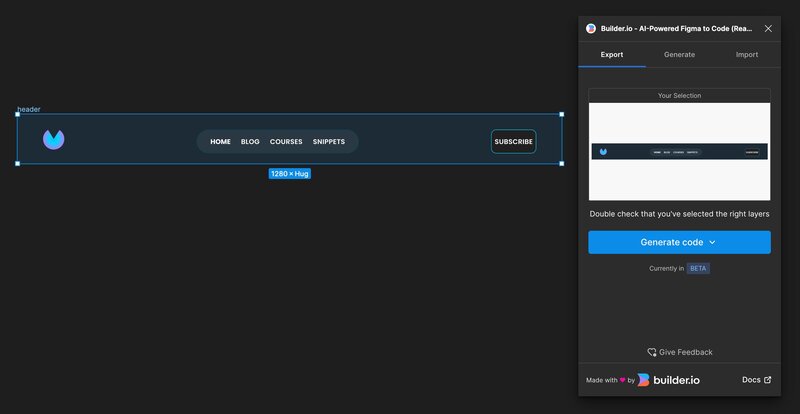
3. Copy and paste the generated code into a playground of your choice like Codepen, for example.
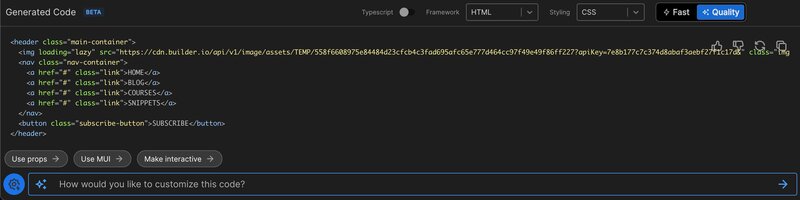
Here's the HTML code generated by Visual Copilot in Quality mode:
<header class="main-container">
<img loading="lazy" src="https://cdn.builder.io/api/v1/image/assets/TEMP/558f6608975e84484d23cfcb4c3fad695afc65e777d464cc97f49e49f86ff227?apiKey=7e8b177c7c374d8abaf3aebf27f1c17d&" class="img" />
<nav class="nav-container">
<a href="#" class="link">HOME</a>
<a href="#" class="link">BLOG</a>
<a href="#" class="link">COURSES</a>
<a href="#" class="link">SNIPPETS</a>
</nav>
<button class="subscribe-button">SUBSCRIBE</button>
</header>And here’s the generated CSS:
.main-container {
justify-content: space-between;
align-items: start;
border-radius: var(--rounded-box, 0px);
background-color: #1f1f1f;
display: flex;
gap: 20px;
padding: 30px 60px;
}
.img {
aspect-ratio: 1.06;
object-fit: contain;
object-position: center;
width: 50px;
overflow: hidden;
max-width: 100%;
}
.nav-container {
justify-content: space-between;
border-radius: 36px;
border: var(--rounded-box, 1px) solid #004957;
background-color: #2a3843;
align-self: stretch;
display: flex;
gap: 20px;
padding: 16px 32px;
}
.link {
color: #fff;
text-align: center;
letter-spacing: 0.32px;
font: 600 16px Poppins, sans-serif;
}
.subscribe-button {
color: #fff;
text-align: center;
letter-spacing: 0.32px;
white-space: nowrap;
justify-content: center;
border-radius: 12px;
border: 1px solid #02d6fe;
background-color: #1f1f1f;
align-self: stretch;
padding: 16px 8px;
font: 600 16px Poppins, sans-serif;
}In the HTML, add a div tag with the underline class right after the 4 links to create the visual underline effect:
<header class="main-container">
<img loading="lazy" src="https://cdn.builder.io/api/v1/image/assets/TEMP/558f6608975e84484d23cfcb4c3fad695afc65e777d464cc97f49e49f86ff227?apiKey=7e8b177c7c374d8abaf3aebf27f1c17d&" class="img" />
<nav class="nav-container">
<a href="#" class="link">HOME</a>
<a href="#" class="link">BLOG</a>
<a href="#" class="link">COURSES</a>
<a href="#" class="link">SNIPPETS</a>
<div class="underline"></div> <!-- Add line -->
</nav>
<button class="subscribe-button">SUBSCRIBE</button>
</header>In the CSS styles, make the following changes to customize the navlink appearance:
- Remove the underline from all the navlinks using
text-decoration: none;to prepare for the custom underline effect. - Set the
navcontainer to a relative position. - Add styles for the
underlineclass to create the underline effect.
.link {
color: #fff;
text-align: center;
letter-spacing: 0.32px;
font: 600 16px Poppins, sans-serif;
text-decoration: none; /* Add line */
}
.nav-container {
justify-content: space-between;
border-radius: 36px;
border: var(--rounded-box, 1px) solid #004957;
background-color: #2a3843;
align-self: stretch;
display: flex;
gap: 20px;
padding: 16px 32px;
position: relative; /* Add line */
}
/* Styling the underline class */
.underline {
position: absolute;
bottom: 0;
height: 2px;
width: 0; /* Initially no width */
background-color: cyan;
transition: width 0.3s ease, left 0.3s ease; /* Smooth transitions */
}For the JavaScript logic, find all the link elements and attach a click event handler. Within the handler, update the width and left properties of the underline element to match the clicked link’s offsetWidth and offsetLeft properties:
document.querySelectorAll('.link').forEach(item => {
item.addEventListener('click', () => {
const underline = document.querySelector('.underline');
underline.style.width = item.offsetWidth + 'px';
underline.style.left = item.offsetLeft + 'px';
});
});The active navlink underline should now transition smoothly when a link is clicked.
You can find the full source code on my Codepen
Builder.io visually edits code, uses your design system, and sends pull requests.
Builder.io visually edits code, uses your design system, and sends pull requests.



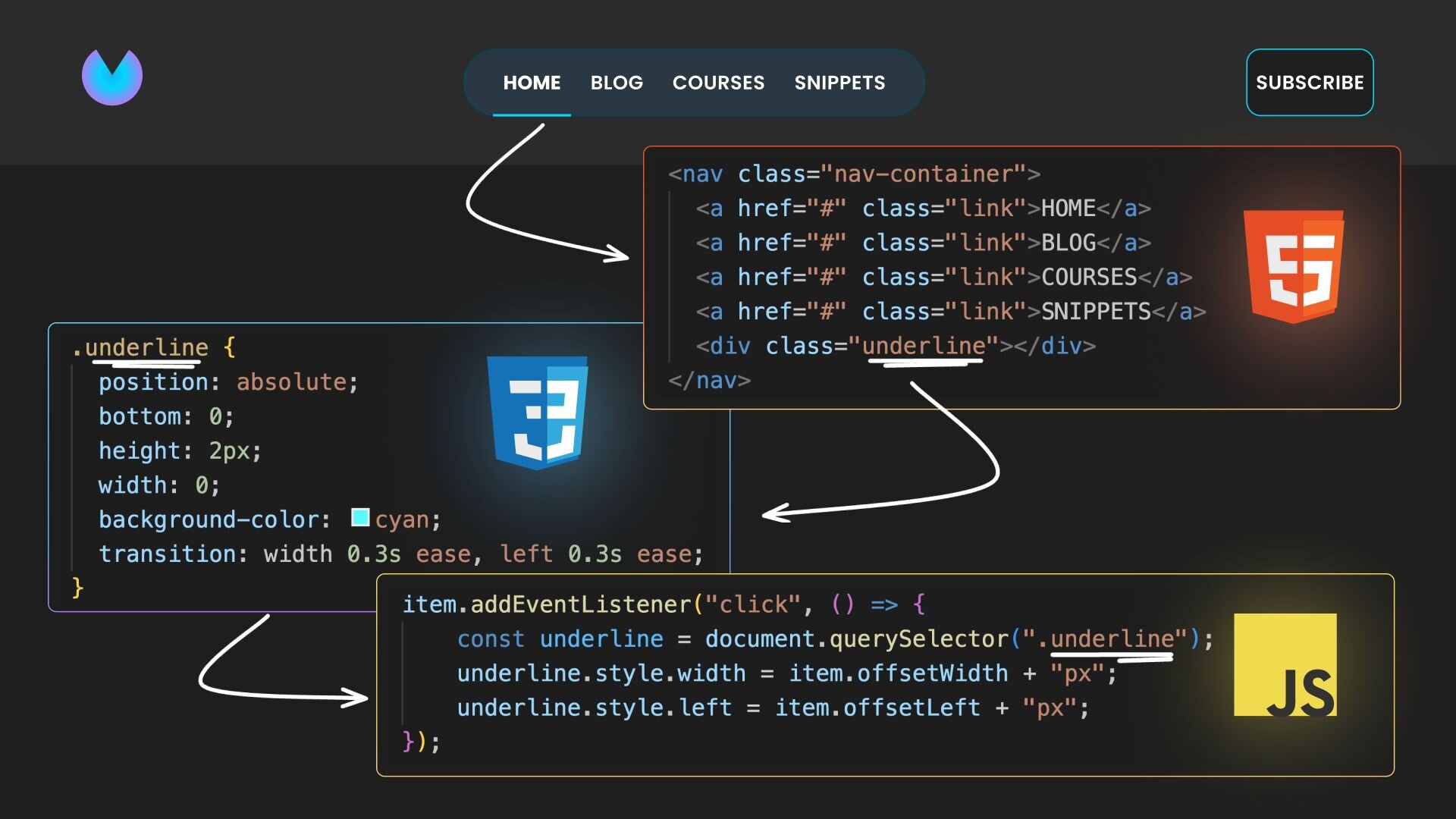
 Connect a Repo
Connect a Repo











